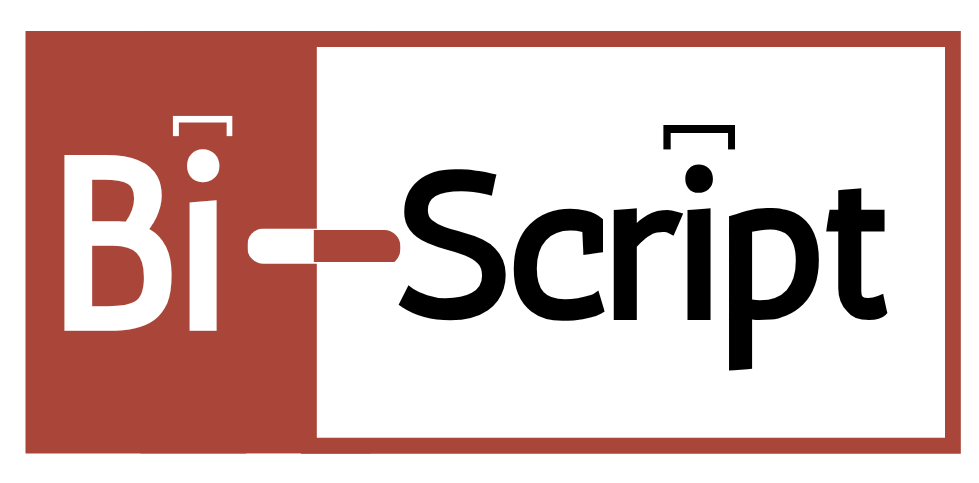Got Questions?
Find answers to common questions about using Poster Maker
Getting Started
Creating a poster is simple! Just follow these three steps:
- Upload your image by clicking the upload area or dragging and dropping
- Configure your settings (page size, orientation, number of pages)
- Click "Generate Poster" and download your files
We support all common image formats including JPG, JPEG, PNG, GIF, BMP, and WebP. For best results, use high-resolution images (at least 1920x1080 pixels).
While there's no strict limit, very large files (over 50MB) may take longer to process depending on your device's memory. The app will automatically adjust quality settings if needed.
Configuration Options
We support four standard paper sizes:
- A4: 210 × 297 mm (most common in Europe/Asia)
- Letter: 8.5 × 11 inches (standard in US/Canada)
- A3: 297 × 420 mm (larger format)
- Legal: 8.5 × 14 inches (longer format)
You have two options:
- Automatic: The app calculates the optimal grid (4-6 pages) based on your image
- Manual: Specify exactly how many pages wide or tall you want your poster
The app will show you a preview grid before generating.
Margins: Add a white border around each page (useful for framing or mounting)
Overlap: Pages slightly overlap each other, making it easier to align and tape them together without gaps
Output & Export
You can export your poster in two formats:
- PNG Images: High-quality individual image files for each page
- PDF Files: One combined PDF with all pages, or individual PDFs for each page
Files are generated at 300 DPI (dots per inch) by default, which is professional print quality. If your device has memory limitations, the app will automatically use an adaptive DPI (150-250) to ensure smooth performance.
Files are named systematically for easy assembly:
- PNG: page_01_01.png, page_01_02.png (row_column format)
- Combined PDF: poster_maker_3x2_pages.pdf
- Individual PDFs: poster_maker_3x2_page_01_01.pdf
Printing & Assembly
Simply open each page file and print it on your home or office printer:
- Set your printer to the correct paper size (A4, Letter, etc.)
- Print each page at 100% scale (no "fit to page")
- Use high-quality or photo print settings for best results
The page numbers guide you:
- Lay pages on the floor or large table
- Arrange them in grid order (page_01_01 is top-left)
- Use tape, glue, or mounting squares to join edges
- If you enabled overlap, trim edges slightly before joining
For best results, we recommend:
- Regular printer paper (80gsm) for temporary displays
- Photo paper or cardstock (200gsm+) for professional quality
- Matte finish for reducing glare in bright rooms
Troubleshooting
If you're experiencing performance issues:
- Close other browser tabs and applications
- Try a smaller number of pages (4-6 pages works best)
- Use a smaller source image (compress it first if over 10MB)
- The app will automatically reduce quality if needed
This usually means your source image resolution is too low. When you split a small image across many pages, each page gets less detail.
Solution: Use a higher resolution image (minimum 1920x1080, ideally 4K or higher) or reduce the number of pages.
Some mobile browsers (especially in-app browsers from Facebook/Instagram) restrict downloads.
Solution: Open the link in your default browser (Safari, Chrome, Firefox). The app will show a message with instructions if it detects an in-app browser.
This is almost always a printer setting issue:
- Make sure "Scale: 100%" is selected (NOT "Fit to Page")
- Verify your printer is set to the correct paper size
- Check that portrait/landscape orientation matches your settings
- Enable "overlap" in settings for more forgiving alignment
Privacy & Security
No! All image processing happens entirely in your web browser using client-side JavaScript. Your images never leave your device.
We don't collect, store, or transmit any personal information or images. We may use basic analytics (like Google Analytics) to understand site usage, but no image data is ever tracked. See our Privacy Policy for details.
Currently, the app requires an internet connection to load. However, once loaded, the actual poster generation works offline. We're considering a downloadable offline version for future releases.
Tips & Best Practices
For the best results, choose images that:
- Have high resolution (2000+ pixels on the longest side)
- Have good contrast and vibrant colors
- Don't rely on small details (they'll be hard to see from far away)
- Have a clear focal point or subject
It depends on your use case:
- 2x2 or 3x2: Desk posters, room decorations
- 3x3 or 4x3: Wall art, classroom displays
- 4x4 or larger: Event banners, dramatic displays
We recommend starting with 3x2 or 3x3 for your first poster!
Absolutely! Our users have created:
- Custom wall murals for bedrooms and offices
- Educational displays for classrooms and libraries
- Event signage for weddings and parties
- Photo collages of family memories
- Motivational quotes with artistic backgrounds
- Game or movie posters for fan rooms
Still have questions? Contact us and we'll be happy to help!